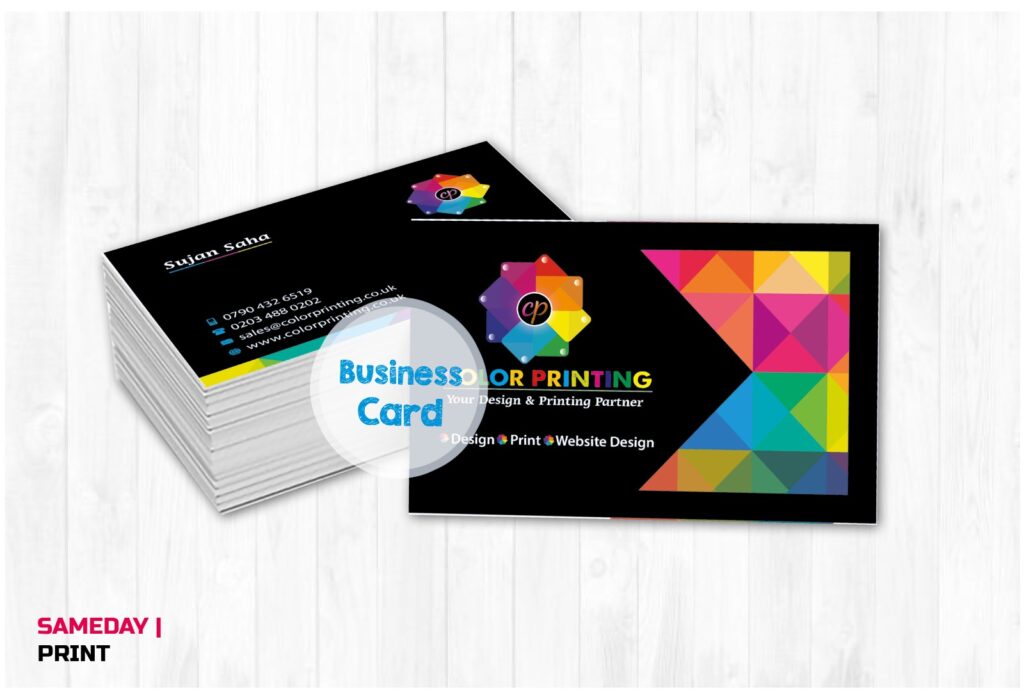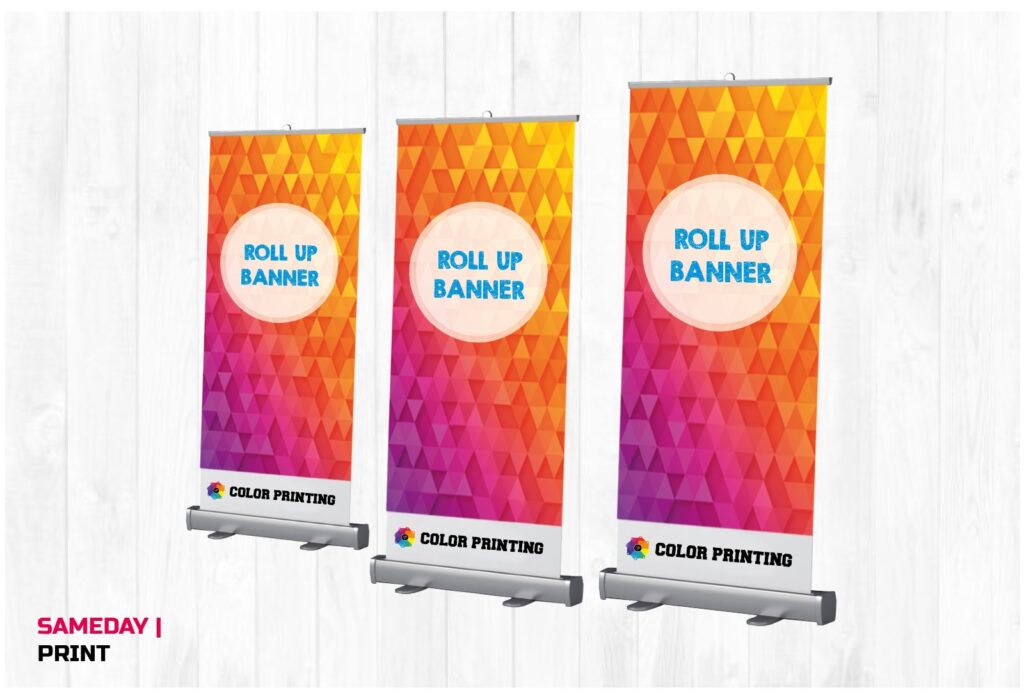Which format works best for business card printing? A Complete Guide
When it comes to creating a business card that stands out, choosing the right format is key. The format you select can greatly impact not only how your card looks but also how it feels in the hands of potential clients or business partners. Whether you’re designing a business card for the first time or looking to revamp an existing one, knowing the best format for printing will help you make a strong impression.
In this article, we’ll explore the best formats for printing business cards, discussing file types, resolutions, sizes, and design considerations. Let’s get started!
Best File Formats for Printing Business Cards
Choosing the right file format for printing is one of the most important aspects of designing a business card. The most widely used forms are as follows:
1. PDF (Portable Document Format) – The Industry Standard
The most popular file type for producing business cards is PDF. It is a universal format that ensures your design looks the same across different devices and platforms. PDFs preserve the integrity of your design, including fonts, colors, and layout, making them ideal for professional printing.
Benefits of PDF for Business Cards:
- High resolution and quality preservation
- Easy to share with printers or colleagues
- Supports vector graphics, meaning images and text remain crisp regardless of scaling
- Embeds fonts and images, ensuring no elements go missing during printing
2. AI (Adobe Illustrator) – For Professional Designers
If you’re working with a professional designer or creating a highly customized design, Adobe Illustrator files are an excellent choice. AI files can be scaled without sacrificing quality because they are vector-based. Many printing services accept AI files, and they’re perfect if you need editable designs or plan to work with layers and complex graphics.
Benefits of AI for Business Cards:
- Maintains vector quality for sharp printing
- Supports complex designs and layers
- Allows easy editing before printing
- Compatible with most professional printing services
3. EPS (Encapsulated PostScript) – For Vector Graphics
EPS files are another vector-based option that can be scaled without losing resolution. They are commonly used for logos and other design elements that need to remain sharp, no matter the size. EPS files are widely accepted by printing companies and are useful if you need to ensure high-quality reproduction of your design.
Benefits of EPS for Business Cards:
- Supports high-quality vector images
- Compatible with many printing services
- Ideal for designs that need resizing or scaling
4. TIFF (Tagged Image File Format) – For High-Quality Images
TIFF is a raster image format that provides high-quality, lossless images. If your business card design includes detailed images or graphics, TIFF files are a good choice for printing. However, since they are raster files, they can’t be scaled without loss of quality, so you must ensure the design is at the correct resolution.
Benefits of TIFF for Business Cards:
- High-quality, lossless image format
- Ideal for image-heavy designs
- Widely accepted by professional printers
5. JPEG (Joint Photographic Experts Group) – Not Ideal, But Acceptable
JPEG files are commonly used in digital formats, but they are not the best option for printing high-quality business cards. JPEGs are compressed, meaning they lose some image quality. However, they can still be used if your design is simple and doesn’t require a lot of detail. If you do use a JPEG, make sure it’s saved at the highest resolution possible to minimize quality loss.
Benefits of JPEG for Business Cards:
- Easy to create and share
- Suitable for simple designs
- Can be used for quick proofs or draft versions
Key Considerations for Printing Business Cards
In addition to selecting the right file format, there are several other factors to keep in mind when preparing your business card design for print.
1. Resolution
For high-quality printing, ensure your design is at least 300 DPI (dots per inch). Anything lower than this can result in blurry, pixelated images. For vector formats like PDF, AI, or EPS, you won’t need to worry about resolution as these formats are scalable. But for raster images like TIFF and JPEG, maintaining a high resolution is crucial.
2. Bleed Area
When preparing your business card design, include a bleed area of around 3 mm on all sides. The bleed ensures that there are no white edges after the card is cut to size. Make sure any background colors or images extend into this bleed area to avoid unwanted borders.
3. Color Mode
Always use CMYK (Cyan, Magenta, Yellow, Black) rather than RGB when designing your business card. CMYK is the color mode used by printers, and it ensures that the colors you see on the screen are as close as possible to what will be printed.
4. Fonts and Text
Ensure that your fonts are properly embedded or converted to outlines (in the case of vector files) to avoid font substitution issues during printing. Double-check your font size—text should be at least 8 points to remain legible, while smaller text might appear blurry.
5. Safe Zone
Keep all critical information such as logos, text, and important graphics within the safe zone of the card (approximately 3 mm inside the edges). This ensures that none of your content gets cut off during the trimming process.
Conclusion: Choose the Right Format for High-Quality Business Cards
Choosing the right format for printing business cards is crucial to achieving a professional, high-quality result. For most situations, PDF is the best option, as it maintains design integrity and works seamlessly with professional printers. AI and EPS are ideal for more complex, editable designs, while TIFF is great for image-heavy cards. If you’re using JPEG, make sure the resolution is high to avoid quality loss.
By following these guidelines and ensuring your business card design meets industry standards, you’ll be able to create a visually striking card that leaves a lasting impression on clients and colleagues alike.